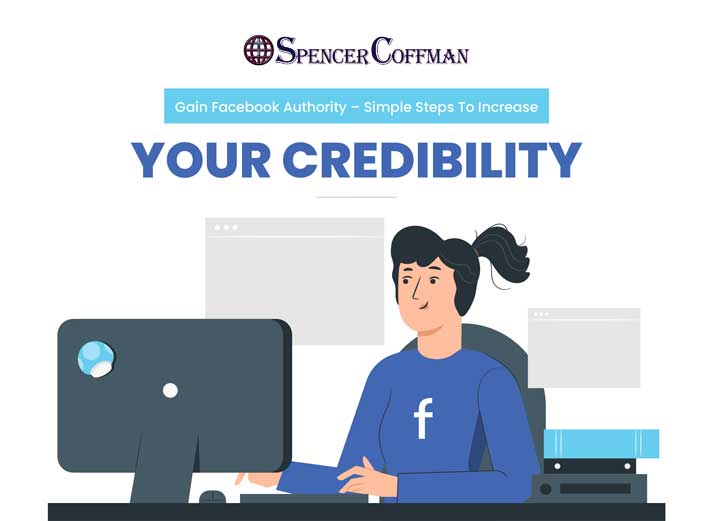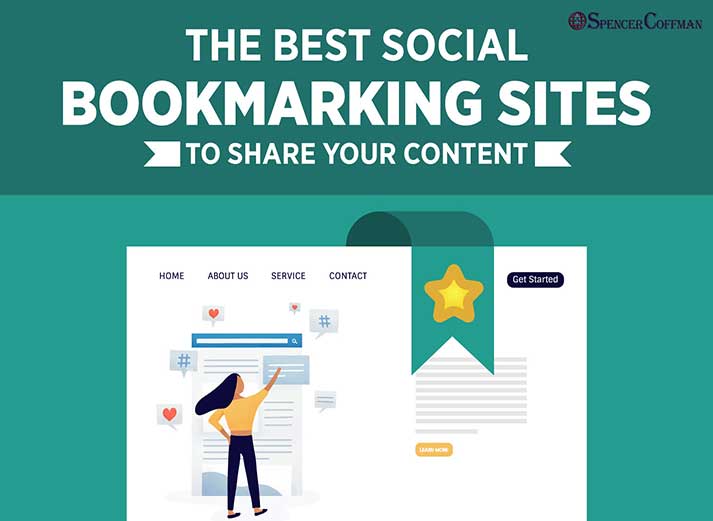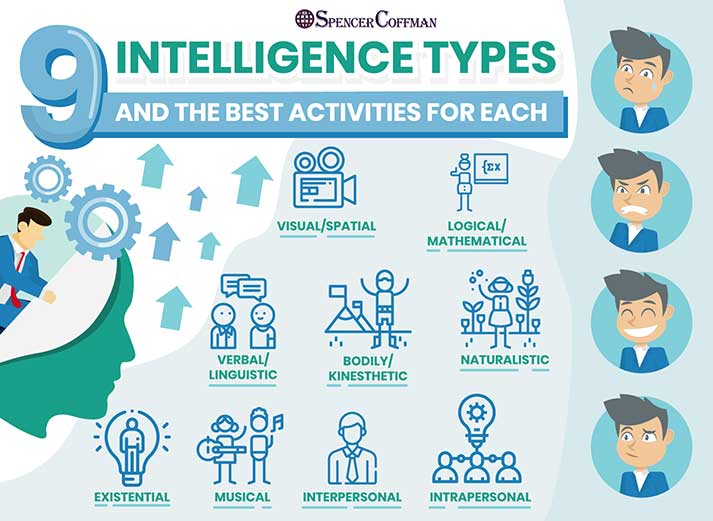Watch this video to see how you can set up your Steemit account to automatically share blog posts to your Pinterest account. Pinterest is a place where tons of people are constantly looking for great content to share with their friends. Posting your Steemit content in your boards will really help grow your Steemit following. It will also help your Pinterest account because you’ll be regularly posting content for people to find!
The best part is that you can set this up to run all on its own. You won’t have to manually paste links or share content. It will be done completely on autopilot using a cool platform called If This Then That or IFTTT. Therefore, if you don’t have an IFTTT account then check out this post on how to create an IFTTT account.
Once you have your account, watch this video. If videos aren’t your thing, then check out the transcript below to read all about how to automatically share your Steemit posts to Pinterest using If This Then That.
One important thing to note is that the method in this video uses Streemian RSS feeds. However, unfortunately, Streemian RSS has been discontinued. Therefore, here is the RSS URL you will have to use.
Hey guys, today I’m going to show you how you can share your Steemit post automatically to your Pinterest board. To do that, you’re going to need three things. Number one is a Pinterest board or account.
Number two is a Steemit blog, if you’re watching this video you probably already have one go ahead and follow mine it’s in the description below. And the third thing you’ll need is an account on a cool place called If This Then That or IFTTT.
You can get a link down in the description below. You can watch my video on how to create one.
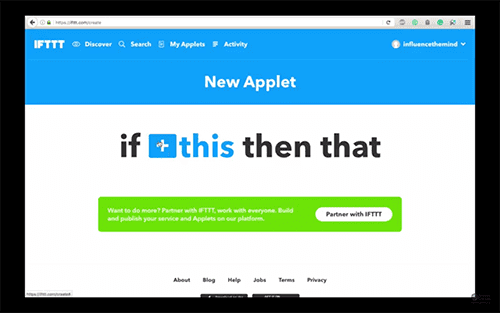
Once you have it created, you’ll go to the spot called ‘my applets’ and then click ‘new applet’. There’s a big green thing down here. Do not click it! You will want to click on the ‘this’, which is setting up our cause and effect relationship. This is the cause. So if ‘this’ happens then we’re gonna make something else happen.
We’ll choose RSS feed. And we’re gonna do ‘new feed item’.
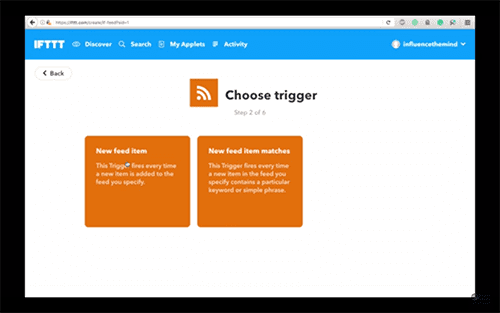
Then put in the feed URL which is gonna be HTTP slash slash now this part is important streemian dot-com. Not Steemit. / RSS / @ and then your username. So make sure you do two things, it needs to be streemian dot com number one, and the second is change my username @SpencerCoffman to your username.
If you leave it blank you will share my content to your Pinterest board, which I would greatly appreciate but I’m sure you’ll want to be sharing your content. So once you have that put in, click ‘create trigger’.
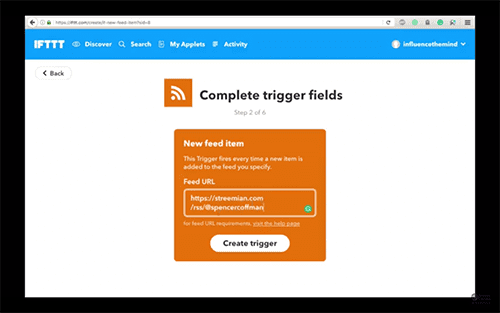
Now we’re gonna set up our ‘that’, or our effect. We will search and we’ll type in ‘Pinterest’. Click on that and it says ‘add a pin to board’ so we’ll click it. Enter the board name. So here it says ‘if a board with the name given can’t be found a new public board will be created’.
We can enter your board name ‘Spencer Coffman’ photo URL would be the entry image. Description, entry title, source, entry URL, and create action.
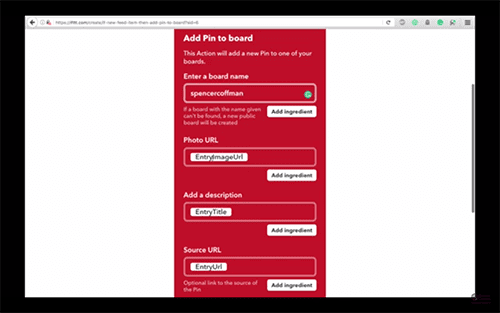
You’ll see here is our new feed action click finish and there we go. We have made a new applet. So that is how you can share Steemit blog posts automatically to your Pinterest boards, which will hopefully get you more followers on Steemit.
If you get stuck in any area of this or if you have any problems down the line, put a comment in the comment section below.
Also, be sure to LIKE and subscribe to this video. Click that little bell icon to get notified when I do new videos so you can stay up to date, and be sure to follow me on Steemit so you can keep up to date on my blogs.
Until next time.