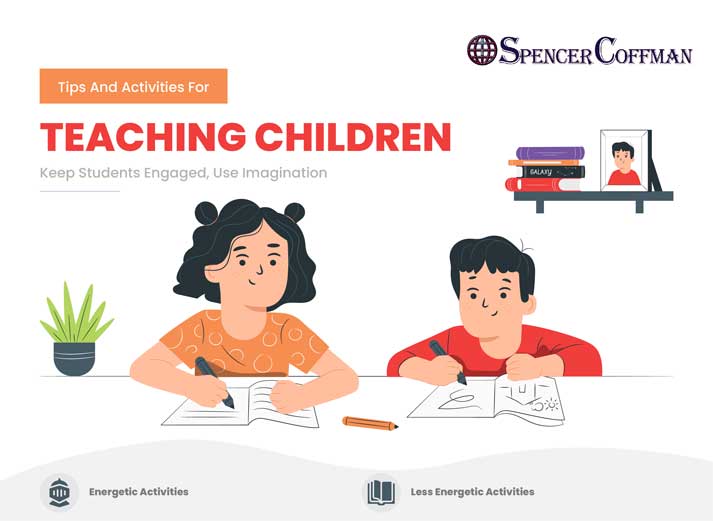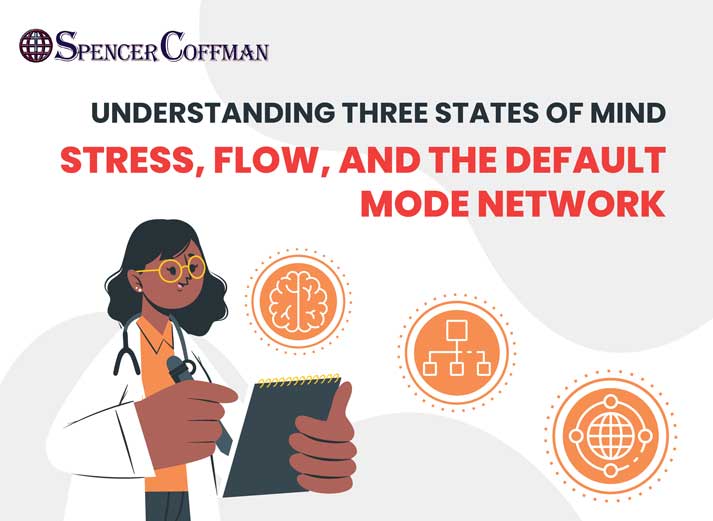Watch this video to see how you can set up your Steemit account to automatically share blog posts to your Tumblr account. Doing so will really help you grow your Steemit blog. In addition, it will also help your Tumblr account grow because you’ll be regularly posting content. It’s a win-win situation!
The best part is that you can set this up to run all on its own. Add another win! You won’t have to manually paste links or share content. It will be done completely on autopilot using a cool platform called If This Then That or IFTTT. Therefore, if you don’t have an IFTTT account then check out this post on how to create an IFTTT account.
Once you have your account, watch this video. If videos aren’t your thing, then check out the transcript below to read all about how to automatically share your Steemit posts to Tumblr using If This Then That.
One important thing to note is that the method in this video uses Streemian RSS feeds. However, unfortunately, Streemian RSS has been discontinued. Therefore, here is the RSS URL you will have to use.
Hey guys Spencer Coffman here, and today I’m going to show you how to automatically share your Steemit blog posts to your Tumblr account. So this is pretty cool because now you can have all of your Tumblr followers start becoming Steemit followers.
Then, hopefully, get more upvotes and more activity on your posts, which will lead you to earn more Steem Dollars et cetera.
So, number one is follow my Steemit blog and vote a few posts. If you like this post, you’ll see it on Steemit. Share and upvote and let me know what you think of it in the comments below.
The first thing you need to do is make sure you have three things.
Number one is obviously a Tumblr account.
Number two a Steemit account. Alright, those are very easy to create and you can get them done. Most likely you probably already have them.
The third thing is you need to make sure you have an If This Then That account or IFTTT.
This is a cool site that allows you to integrate multiple online things with each other. So you set up a trigger. If I make a new post on Steemit then it will automatically post on Tumblr. So an action-reaction cause-effect.
Once you have that created, if you need help creating that, by the way, check out my video, which will show you how to create an If This Then That account.
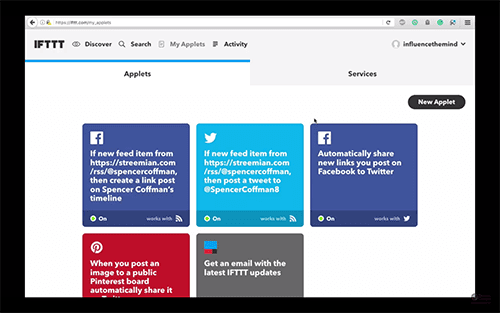
Once you’re there, you’re gonna go to a place called ‘my applets’ and then click on ‘new applet’. You’ll see here that you need to click on the ‘this’ section.
Don’t click down here where it says ‘partner’ and it is kind of confusing. This looks like a button but instead click on the ‘this’, which is going to set up your trigger.
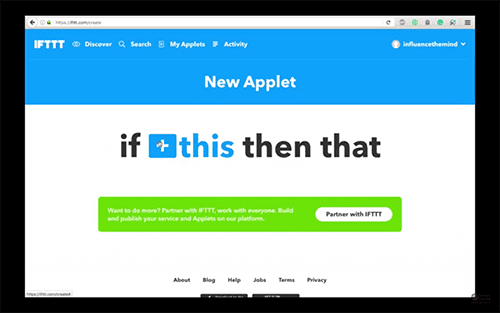
We are going to use the RSS feed because our Steemit posts are all done through RSS. Then we will click on ‘new feed item’ and we are going to put in the RSS URL of the Steemit blog.
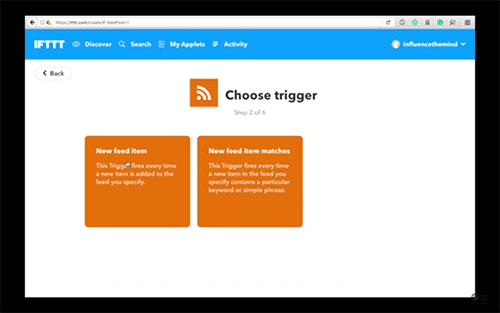
Now, this is important. You want to use this URL. It will be down in the description below. Make sure, however, that you replace my name your Steemit username. Otherwise, you will be sharing my Steemit posts with your Tumblr followers.
Chances are you’d rather share your own content so make sure to switch out my username with your username. Another thing is to make sure it says streemian, not Steemit because streemian is the RSS platform. Steemit is where it’s all shown up.
So just copy and paste the URL from down in the description below and you’ll be all set. Once you have it entered in, hit ‘create trigger’.
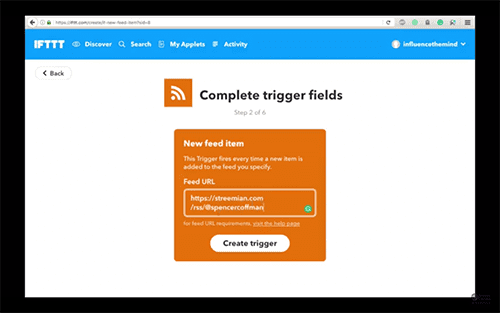
Then you’ll see that ‘if the RSS feed’ then that. So we’ll click on the ‘that’ and we are going to click on Tumblr. You can choose what you’ll do. Create a text post, link post, whichever kind you want.
I would like to do a link post. And then we will see here it says ‘title’ so that’ll be the entry title, the link URL, and the description. So via feed title. Tags. And publish now.
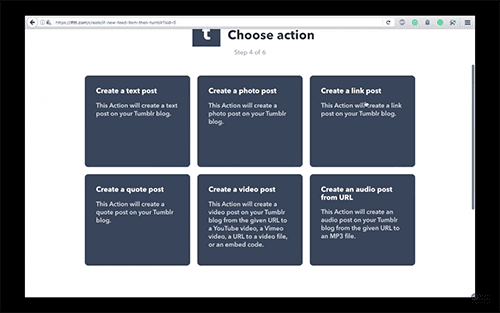
So at any spot here, if you want to change something, you can hit ‘add ingredient’ and choose what you would like. The description, feed title means that will say ‘streemian’, or ‘via streemian’.
I might even change that and just say ‘via my Steemit blog’. That way they’ll know where it came from. Obviously, my URL is in the title of the post. Then we have the tags comma separated probably put in the feed title and Steemit and maybe my name.
And I’m gonna leave it just like that because I post multiple different things on Steemit. I don’t want to specify tags so I’m gonna leave it generic like that for now and I can always go back in and edit tags later.
However, I’m probably not gonna do that. You can do whatever you like with the tags. That is up to you.
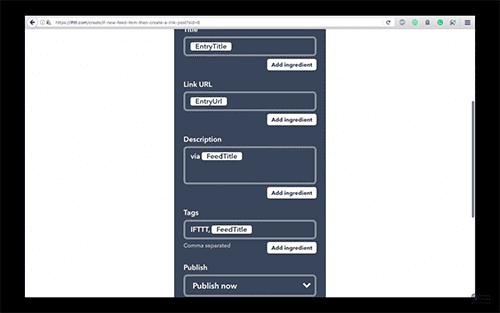
Once you’re ready, you can hit ‘create action’ and here are all of the specifications. ‘A new feed item on the RSS feed then create a link post on my Tumblr blog’. Receive a notification when it runs, yes, and then hit ‘finish’. And there we go.
You’ve made a new applet and it is on. So now we are ready to go and that is it. Again, if you get stuck anywhere or have any problems with your applet down the road, post a comment in the comment section below.
If there are any other questions or concerns go ahead and put them down there as well. I’d also appreciate it if you would subscribe to this channel to stay updated on new videos that come out and future videos. Hit that little bell icon to get notifications and go ahead and follow my Steemit blog as well,
Until next time.